clubmate.fi
A good[ish] website
Web development blog, loads of UI and JavaScript topics
Converting heavy gifs to lighter gif-like videos
Here’s a little guide on how to convert large animated gifs into lighter videos. We’re going to do that with ffmpeg command line tool, or with HandBrake that provides a nice graphical user interface.
Graphics Interchange Format, invented in the late 80s, still persisting in our daily lives. Technologically speaking gifs are in the same club with Macintosh II, Windows 1, and floppy disc.
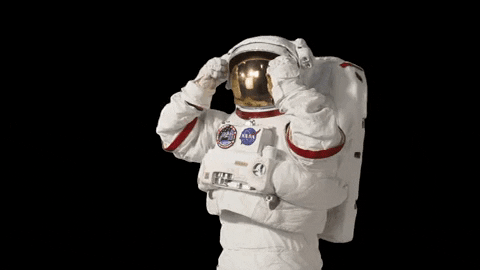
The technology behind animated gifs is old and clunky, a remnant of the 90s clipart and guestbooks internet. Gif is an extremely inefficient way to pack video, where as the static gif image is pretty good format for showing graphical shapes with few colors. But gifs were never meant to handle anything else than simple graphics.
Videos can act like gifs and have a much effective compression algorithm, videos also don’t need to be fully loaded to start the playback.
Good things about Gifs
"Old tech" does not necessarily equal bad, we still use hammers for example. I guess gifs are good because:
- They’re portable, just one file
- Easy to embed, just an
imgtag - Works on any device
- Easy to make with Gif cams
- They’re inherently loopy
- Autoplay, no matter what
If we’d like to use a video instead of a gifs, the video replacement should more-or-less fill this criteria.
What then if not gifs?
HTML5 video. Here’s the video formats commonly in use in the web and the browser support:
| Edge | IE | Firefox | Chrome | Safari | Opera | |
|---|---|---|---|---|---|---|
| WebM | Yep ✅ | Nope 🚫 | Yep ✅ | Yep ✅ | Nope 🚫 | Yep ✅ |
| Ogg | Yep ✅ | Nope 🚫 | Yep ✅ | Yep ✅ | Nope 🚫 | Yep ✅ |
| mp4 | Yep ✅ | Yep ✅ | Yep ✅ | Yep ✅ | Yep ✅ | Yep ✅ |
Unsurprisingly mp4 is the most supported one. But, it’s not open source nor royalty free. What that means is: although you can freely upload mp4 videos to internet without worrying about royalties, but the companies implementing mp4 to their products need to pay a royalty fee. If I understand right, for instance, Linux distributions do not support mp4 out the box, because of the fees. Here’s an SO thread if you want to dig more into it.
Imgur for example has their own little gifv thingy, that in reality is just a muted video, which auto-plays and loops. The main format behind it is WebM and mp4 as fallback.
Converting gifs to videos with HandBrake
HandBrake provides a nice graphical user interface for compressing, converting, and resizing videos. It’s open source, has solid defaults, and is easy to use. You can also drill into the nitty gritty of the setting if you want more control.
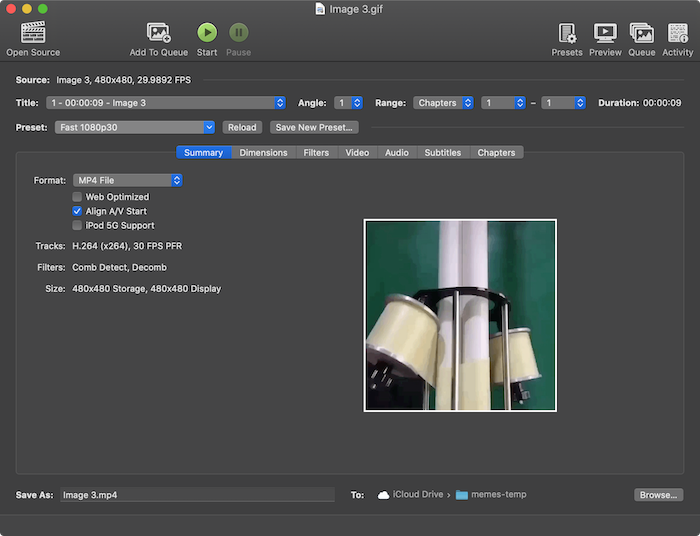
Download HandBrake at handbrake.fr.
Converting Gifs to videos with ffmpeg
There’s a great command line tool: ffmpeg that’ll convert pretty much anything to any format. The above mentioned HandBrake uses ffmpeg under the hood.
Install ffmpeg
Ffmpeg is bolted pretty deeply into the system, on Mac it needs the Command Line tools to function. You might know this error if you’ve ever installed ffmpeg:
Error: Xcode alone is not sufficient on Catalina.
Install the Command Line Tools:
xcode-select --installGo ahead and add the Command Line Tools from xCode:
$ xcode-select --install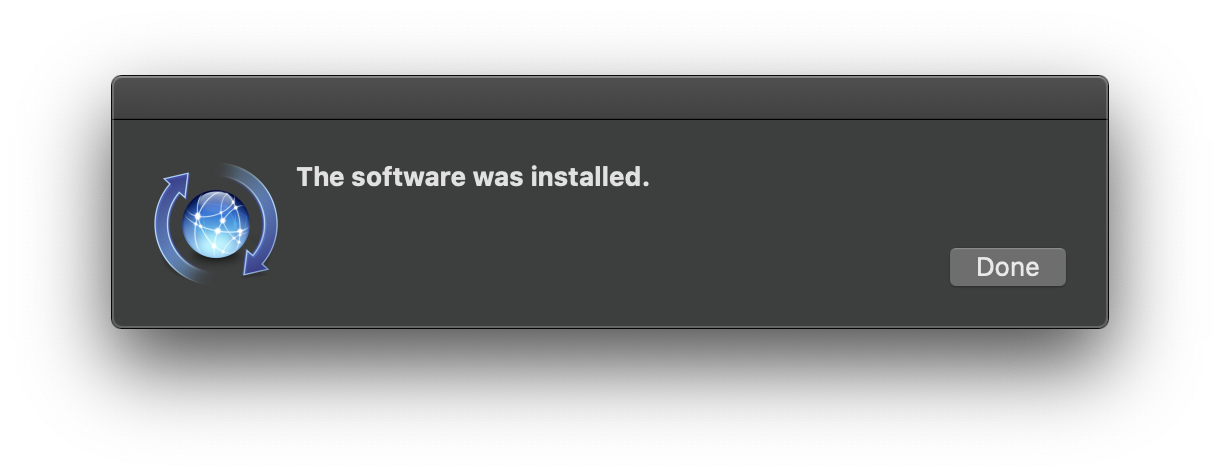
When done, install the actual ffmpeg:
$ brew install ffmpegUpgrading ffmpeg can be done with upgrade command:
$ brew upgrade ffmpegTest that ffmpeg is actually installed in your system:
$ ffmpeg -versionThe gif to video converting process
There’s a lot of ways to using ffmpeg, it’s a bit like tuning a rocket engine. Here’s the best combination of options I’ve found so far, it seems to work pretty well:
$ ffmpeg \
-i test-gif.gif \
-movflags faststart \
-pix_fmt yuv420p \
-vf "crop=trunc(iw/2)*2:trunc(ih/2)*2" \
test-output.mp4Here’s what’s happening line-by-line:
-iinput- This flag simply sets the script input,
test-gif.gifin this case. -movflags- This option optimizes the structure of the MP4 file so the browser can load it as quickly as possible.
-pix_fmtPixel format- MP4 videos store pixels in different formats. We include this option to specify a specific format which has maximum compatibility across all browsers. This is the chroma subsampling.
-vffiltergraph- This defines a filter (an alias for
-filter:v) which in this case is using a crop filter:"crop=trunc(iw/2)*2:trunc(ih/2)*2", in which the iw stands for "input width" and ih stands for "input height". This math operation: iw/2*2, makes sure that the video’s dimensions are divisible by 2, because an MP4 video using H.264 just needs that. See the cropping examples in the ffmpeg docs for more.
Additional option:
-b:vbitrate- With this you can control the quality of the video. The value to use here depends on the size of the video, but try setting it to
500Kto start with.
When converting gifs to videos the quality settings doesn’t matter too much, because gifs are usually pretty shitty looking to start with. Try playing around with the bitrate to get a good weight/quality ratio:
$ ffmpeg \
-i test-gif.gif \
-movflags faststart \
-pix_fmt yuv420p \
-vf "crop=trunc(iw/2)*2:trunc(ih/2)*2" \
-b:v 500K \ test-output.mp4The originally 1.2MB gif file turned into 32KB mp4:
The below one is done with -c:v 50K, it weighs only 16K but starts look pretty knackered.
Alias the convert command
I wrapped that into a simple function:
function videoConverter() {
local default_format="mp4"
local input=$1
local output=$2
# Bail if no input given
if [ -z $input ]; then
echo "Usage: gif_to_vid input.gif"
exit
fi
# Replace .gif with .mp4
local generated_file_name=${input/.gif/.$default_format}
# If output is empty, use the generated filename
local output_file=${output:-$generated_file_name}
ffmpeg \
-i $input \
-movflags faststart \
-pix_fmt yuv420p \
-vf "crop=trunc(iw/2)*2:trunc(ih/2)*2" \
$output_file
}Usage:
$ videoConverter some-file.gifThat will create some-file.mp4, because mp4 is set as the default format. Or give the output as the second param if you want to use another file format, or want to otherwise rename the output file:
$ videoConverter some-file.gif some-other-name.webmℹ️ ffmpeg will prompt you if the output file exists.
Converting videos to gifs
The same script can convert videos to gifs, too. It doesn’t really care what you throw at it, ffmpeg is doing its magic:
$ videoConverter video-file.mp4 a-gif-file.gifDisplaying the gif-like videos
HTML5 video syntax for a gif-like video:
<video autoplay loop muted playsinline src="/videos/some-vid.mp4">
<p>Your browser doesn’t supporting this video format</p>
</video>For browsers to autoplay videos, they need to have muted and playsinline attributes, and of course the autoplay attr.
If you want to use WebM videos, mp4 can be added as a fallback by using multiple source elements. Browser will pick up the first format it supports, so the order matters:
<video autoplay loop muted playsinline>
<source src="/videos/some-vid.webm" type="video/webm" />
<source src="/videos/some-vid.mp4" type="video/mp4" />
<p>Your browser doesn’t supporting this video format</p>
</video>Also, noteworthy video element attributes that I’ve excluded from the above example:
preload="metadata"- Preloads the video’s dimensions, first frame, duration etc. Making it play faster when the play button is pressed, but also adding to the initial page load.
poster="img.jpg"- This image is shown while the video loads, or before play is pressed. Since autoplaying videos don’t really have a stopped state, this isn’t so important.
Making videos
Here’s few handy GifCams and screen recorders:
- If you’re on Mac, you can press Cmd+Shift+5 to record your screen.
- LICEap has been around for a long time.
- Kap is a super nice looking and modern Electron based screen recording app that also convert videos to gifs and gifs to videos.
- MonoSnap is a screenshot tool (like Skitch, remember that?) that’s also good at screen recording. Can save gifs.
- Then there’s of course Giphy.
Comments would go here, but the commenting system isn’t ready yet, sorry.